前言
作为程序员,键盘是会经常使用到,但Mac的键盘使用久了感觉手很累,一般的机械键盘没有Mac独有的Command,所以考虑通过键位映射的方式将
Alt 映射为Mac上的 Command 键
当前配置系统环境:Mac-OS-10.14, Xcode 10.1,Alfred 3.6
准备
Mac Pro 上使用IKBC 描述上看来似乎就是我想要的效果,看起来没几个步骤 操作起来困难重重…
创建profile
通过Karabiner Elements建立3个Profiles,根据说明文档下载源码包后,执行make package报错:
/console_user_server/build_xcode/build/karabiner_console_user_server.build/Release/karabiner_console_user_server.build/Objects-normal/x86_64/main.o
clang: error: unable to execute command: Segmentation fault: 11
clang: error: clang frontend command failed due to signal (use -v to see invocation)
Apple LLVM version 10.0.1 (clang-1001.0.46.4)
Target: x86_64-apple-darwin18.5.0
Thread model: posix
InstalledDir: /Applications/Xcode.app/Contents/Developer/Toolchains/XcodeDefault.xctoolchain/usr/bin
clang: note: diagnostic msg: PLEASE submit a bug report to http://developer.apple.com/bugreporter/ and include the crash backtrace, preprocessed source, and associated run script.
clang: note: diagnostic msg:
********************
PLEASE ATTACH THE FOLLOWING FILES TO THE BUG REPORT:
Preprocessed source(s) and associated run script(s) are located at:
clang: note: diagnostic msg: /var/folders/58/fyxfl081135bn_jb15w0fyyr0000gn/T/main-19abac.cpp
clang: note: diagnostic msg: /var/folders/58/fyxfl081135bn_jb15w0fyyr0000gn/T/main-19abac.sh
clang: note: diagnostic msg: Crash backtrace is located in
clang: note: diagnostic msg: /Users/tanlin/Library/Logs/DiagnosticReports/clang_<YYYY-MM-DD-HHMMSS>_<hostname>.crash
clang: note: diagnostic msg: (choose the .crash file that corresponds to your crash)
clang: note: diagnostic msg:
********************
** BUILD FAILED **
The following build commands failed:
CompileC build_xcode/build/karabiner_console_user_server.build/Release/karabiner_console_user_server.build/Objects-normal/x86_64/main.o src/main.cpp normal x86_64 c++ com.apple.compilers.llvm.clang.1_0.compiler
(1 failure)
make[3]: *** [build_xcode] Error 65
make[2]: *** [all] Error 2
make[1]: *** [build] Error 2
make: *** [package] Error 99
从issue看,像是xcode 10.2的一个bug,需要使用xcode 10.1才能编译,无奈卸载xcode,重新安装xcode 10.1
然后再次执行make package, dmg 文件已成功编译出来open . 双击安装 dmg 文件
[理论上,项目下的oldrelease安装包直接就能安装了,当时没注意,就直接源码编译安装了,费了不少劲…]
Profile switcher
上一步的三个profile可以用过Karabiner elements profile switcher下载后快速切换
双击profile switcher这个workerflow后,并不能正常使用,提示Upgrade your Alfred Powerpack 也就是说Alfred需要licence…
Alfred Cracker
简书-破解Alfred: 破解文件 9tq2; 破解文件备份 ncch
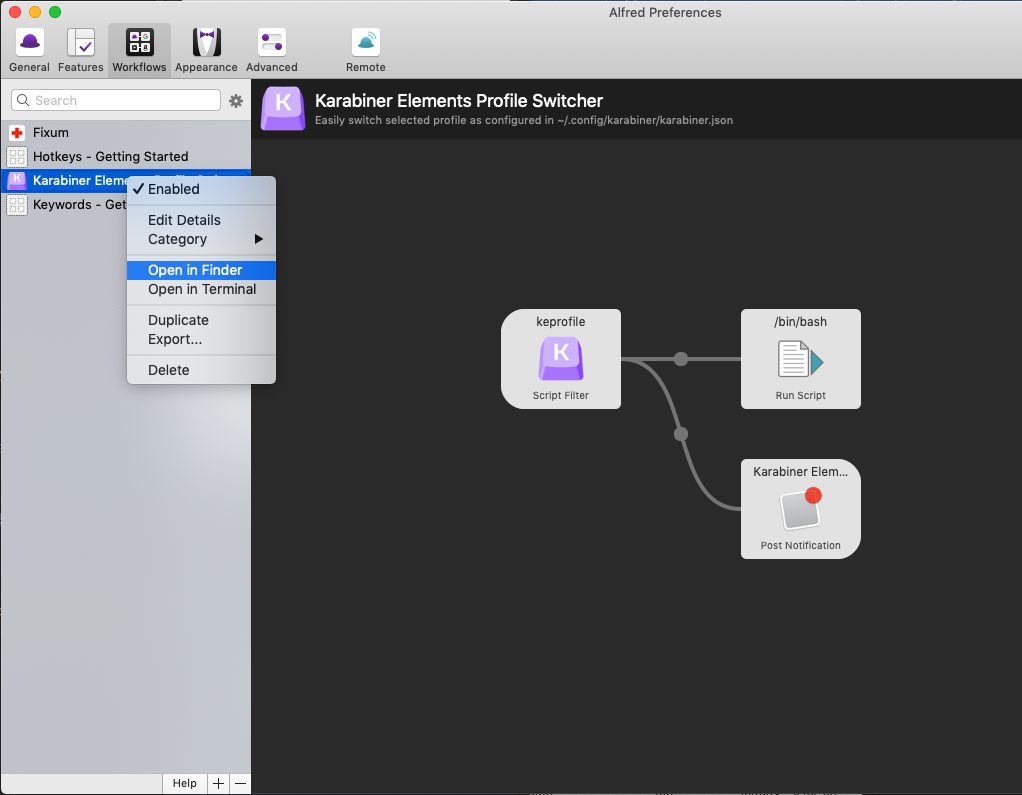 解压下载后的zip包然后运行dmg文件,清留意系统设置里的
解压下载后的zip包然后运行dmg文件,清留意系统设置里的安全和隐私允许安装,然后点击下图中的CORE keygen
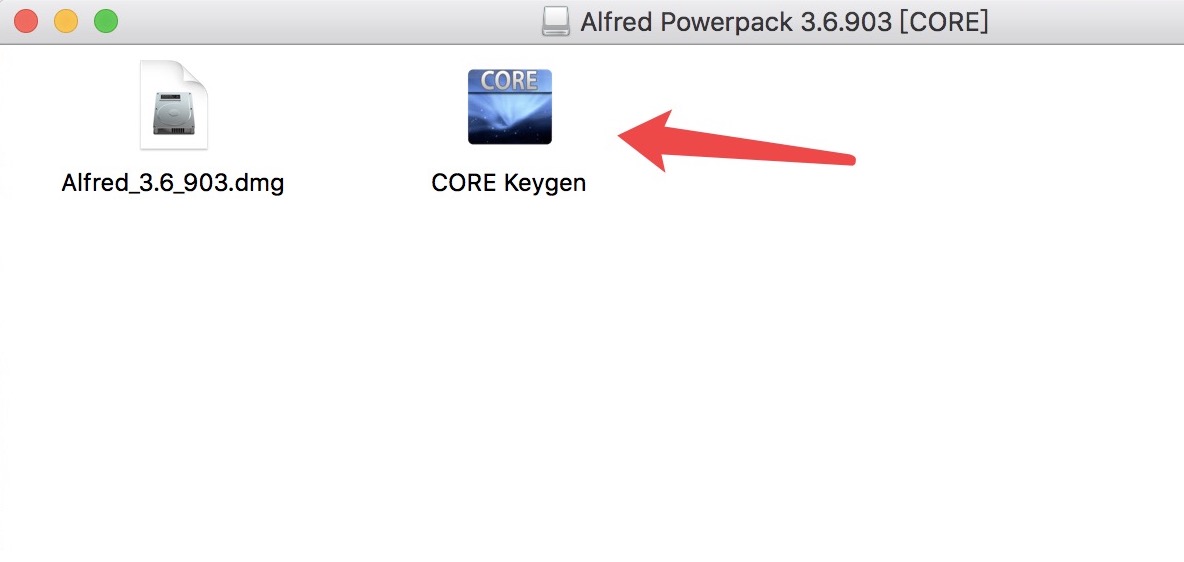 点击 patch 选择 Alfred 3 出现patch successfull表明破解完成,点击save,
点击 patch 选择 Alfred 3 出现patch successfull表明破解完成,点击save,重启Alfred。如果重启报错了,请安装CORE keygen同级目录下的一个Alfred 3.6的包。
安装完成后,重新破解一次。如下图所示表明Alfred破解成功,开心使用吧
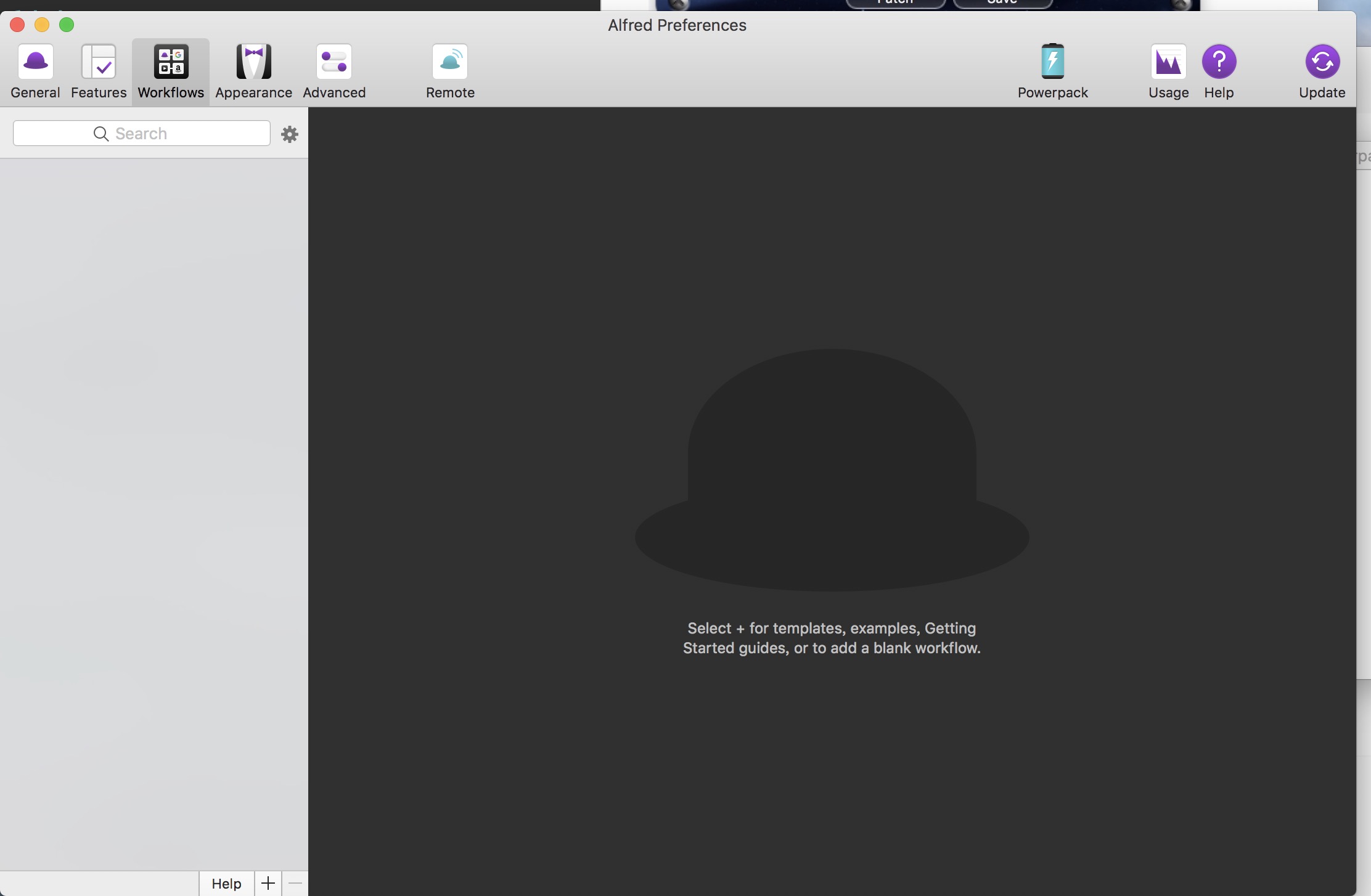
Alfred Hotkey 切换profile
双击profile switcher,提示Incompatible Python workflow library,官网解决办法:alfred-fixnum
github 在终端里执行fixnum前最好将profile switch的workflow备份下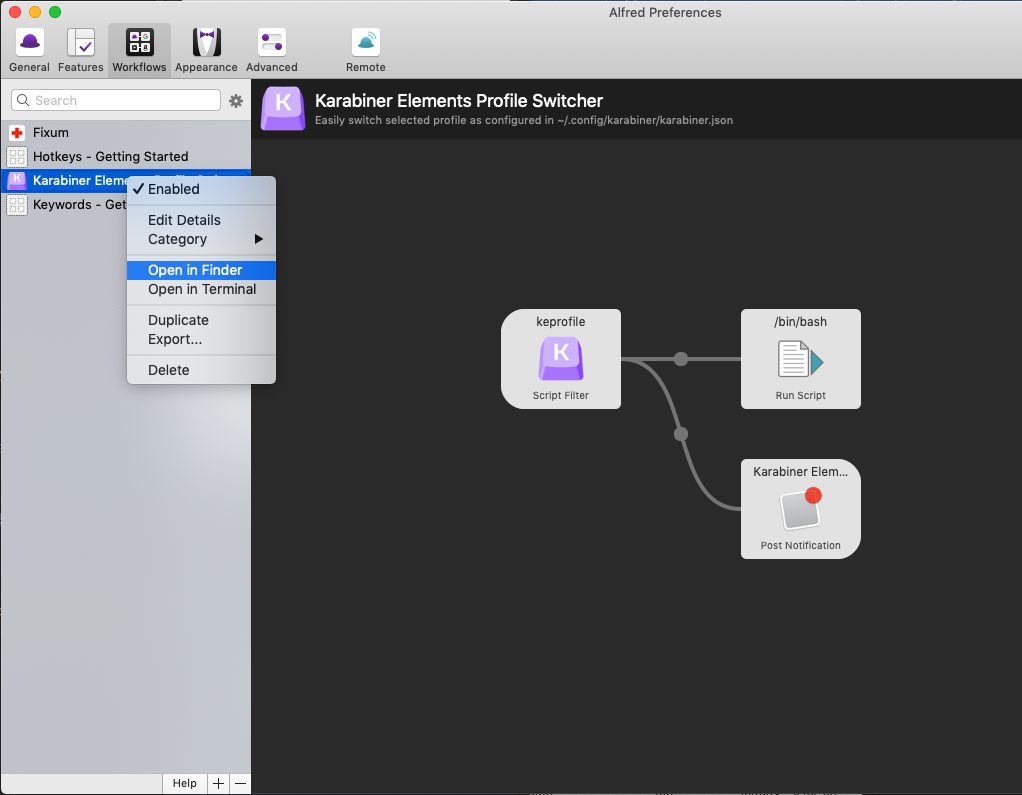 复制以下代码到
复制以下代码到~/.config/karabiner/karabiner.json文件里
{
"profiles": [
{
"devices": [
{
"disable_built_in_keyboard_if_exists": false,
"identifiers": {
"is_keyboard": true,
"is_pointing_device": false,
"product_id": 610,
"vendor_id": 1452
},
"ignore": false
},
{
"disable_built_in_keyboard_if_exists": false,
"identifiers": {
"is_keyboard": true,
"is_pointing_device": false,
"product_id": 5890,
"vendor_id": 1241
},
"ignore": false
}
],
"fn_function_keys": {
"f1": "vk_consumer_brightness_down",
"f10": "mute",
"f11": "volume_down",
"f12": "volume_up",
"f2": "vk_consumer_brightness_up",
"f3": "f3",
"f4": "vk_launchpad",
"f5": "vk_consumer_illumination_down",
"f6": "vk_consumer_illumination_up",
"f7": "vk_consumer_previous",
"f8": "vk_consumer_play",
"f9": "vk_consumer_next"
},
"name": "USB Standard Keyboard",
"selected": true,
"simple_modifications": {
"caps_lock": "escape",
"escape": "caps_lock",
"fn": "left_control",
"left_command": "left_option",
"left_option": "left_command"
},
"virtual_hid_keyboard": {
"caps_lock_delay_milliseconds": 0,
"keyboard_type": "ansi"
}
},
{
"devices": [
{
"disable_built_in_keyboard_if_exists": false,
"identifiers": {
"is_keyboard": true,
"is_pointing_device": false,
"product_id": 610,
"vendor_id": 1452
},
"ignore": false
},
{
"disable_built_in_keyboard_if_exists": false,
"identifiers": {
"is_keyboard": true,
"is_pointing_device": false,
"product_id": 5890,
"vendor_id": 1241
},
"ignore": false
}
],
"fn_function_keys": {
"f1": "vk_consumer_brightness_down",
"f10": "mute",
"f11": "volume_down",
"f12": "volume_up",
"f2": "vk_consumer_brightness_up",
"f3": "f3",
"f4": "vk_launchpad",
"f5": "vk_consumer_illumination_down",
"f6": "vk_consumer_illumination_up",
"f7": "vk_consumer_previous",
"f8": "vk_consumer_play",
"f9": "vk_consumer_next"
},
"name": "Apple Keyboard",
"selected": true,
"simple_modifications": {
"caps_lock": "escape",
"escape": "caps_lock",
"fn": "left_control"
},
"virtual_hid_keyboard": {
"caps_lock_delay_milliseconds": 0,
"keyboard_type": "ansi"
}
}
]
}
以后,直接调出Alfred后,输入keprofile 就能快速切换自带的键盘还是USB外接键盘。此时,已基本完成了快速切换。
当然,也可以在状态栏/工具栏 点击Karabiner Elements切换,但是总显得慢了好几步,稍显麻烦。
自定义快捷键切换
由于Karabiner Elements 现在还不支持根据键盘自动切换Profile,因此设置快捷键Alfred Trigger Hotkey切换profile有两种设置
Hotkey: 不需要调出Alfred的搜索窗口就可以使用,直接按键盘的键执行特定的操作
keyword: 需要调出Alfred窗口,获取编辑框的内容,然后传给后续的script
开始设置切换ikbc键盘,Alfred -> preferences -> workflow '+' Getting Started -> Hotkeys,仅保留第一个图形”Hotkey”就好。
双击设置快捷键,键盘上右上角倒数第三个按键,对应到Mac为F13,紧接着设置按键的事件,按下F13后需要执行的操作,目前我们需要切换profile为ikbc
由于我们并不知道Karabiner Elements设置profile的命令是什么,但前面提到的profile switcher的功能就是切换键盘,所以参考它的实现。
profile switcher实现方式:
通过Alfred输入keprofile后,switcher工作流被触发,读输入的内容执行python脚本,直接修改~/.config/karabiner/karabiner.json
Karabiner Elements listens for changes in karabiner.json config file, and there is a setting that specifies which profile is currently active – selected: true.
第一步:打开Karabiner Elements,切换到Profiles Tab页,重命名内置键盘为apple,ikbc键盘为ikbc,新建一个none
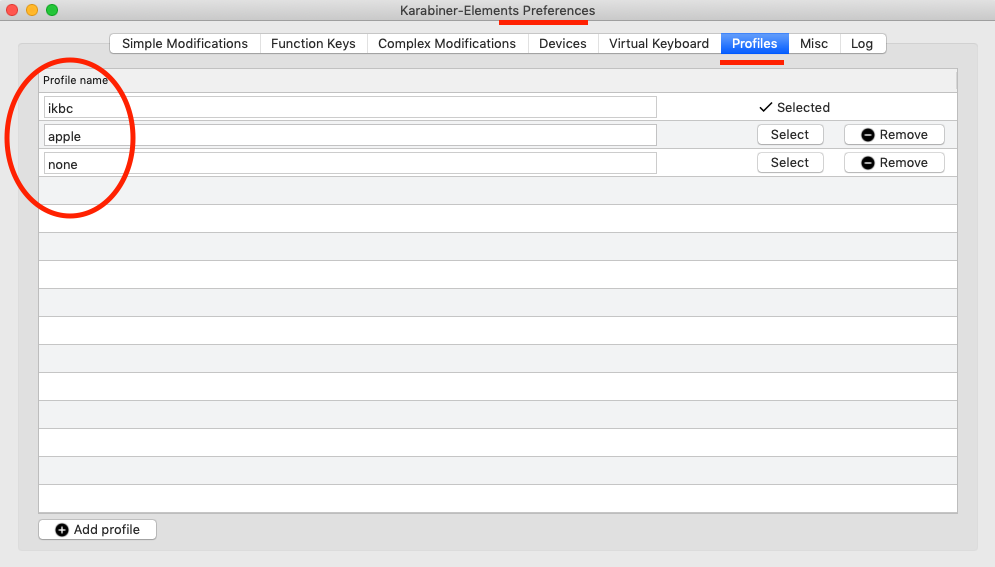 第二步:将profile switcher里的
第二步:将profile switcher里的set.py 复制到新建的 Hotkeys - Getting Started 对应的目录中,set.py就是完成设置功能的脚本
第三步:在Alfred的 workflow界面,右键F13按钮 外的空白区域 Actions -> Run Script 当按下ikbc键盘上的PrtSc键时,profile就已经切换为ikbc了
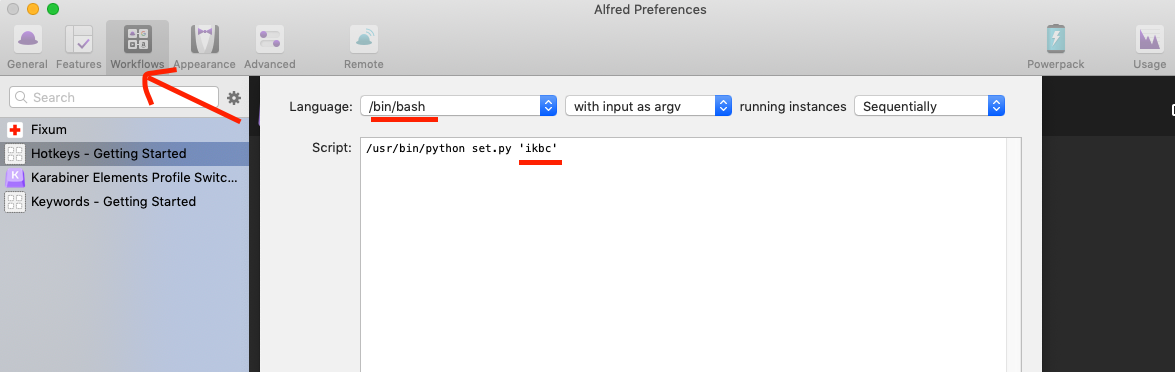 其中,workflow的路径为
其中,workflow的路径为~/Library/Application Support/Alfred 3/Alfred.alfredpreferences/,将profile switcher中的set.py
复制到你刚刚创建的workflow中,新建三个run script
// 设置为 ikbc 键盘
/usr/bin/python set.py 'ikbc'
// 设置为内置键盘
/usr/bin/python set.py 'apple'
// 设置为none时
/usr/bin/python set.py 'none'
// list.py
import sys
import json
from workflow import Workflow
from os.path import expanduser
ICON_DEFAULT = 'icon.png'
CONFIG_PATH = '.config/karabiner/karabiner.json'
home = expanduser("~")
def main(wf):
with open('{}/{}'.format(home, CONFIG_PATH)) as json_data:
config = json.load(json_data)
for profile in config['profiles']:
wf.add_item(
profile['name'], 'Keyboard Preset Profile',
arg=profile['name'], valid=True, icon=ICON_DEFAULT)
wf.send_feedback()
if __name__ == u"__main__":
wf = Workflow()
sys.exit(wf.run(main))
//set.py
import sys
import json
from os.path import expanduser
from collections import OrderedDict
CHOSEN_PROFILE = sys.argv[1]
CONFIG_PATH = '.config/karabiner/karabiner.json'
home = expanduser("~")
config = {}
with open('{}/{}'.format(home, CONFIG_PATH)) as conf_file:
config = json.load(conf_file, object_pairs_hook=OrderedDict)
for profile in config['profiles']:
profile['selected'] = profile['name'] == CHOSEN_PROFILE
with open('{}/{}'.format(home, CONFIG_PATH), 'w') as conf_file:
conf_file.write(json.dumps(config, indent=4, separators=(',', ': ')))
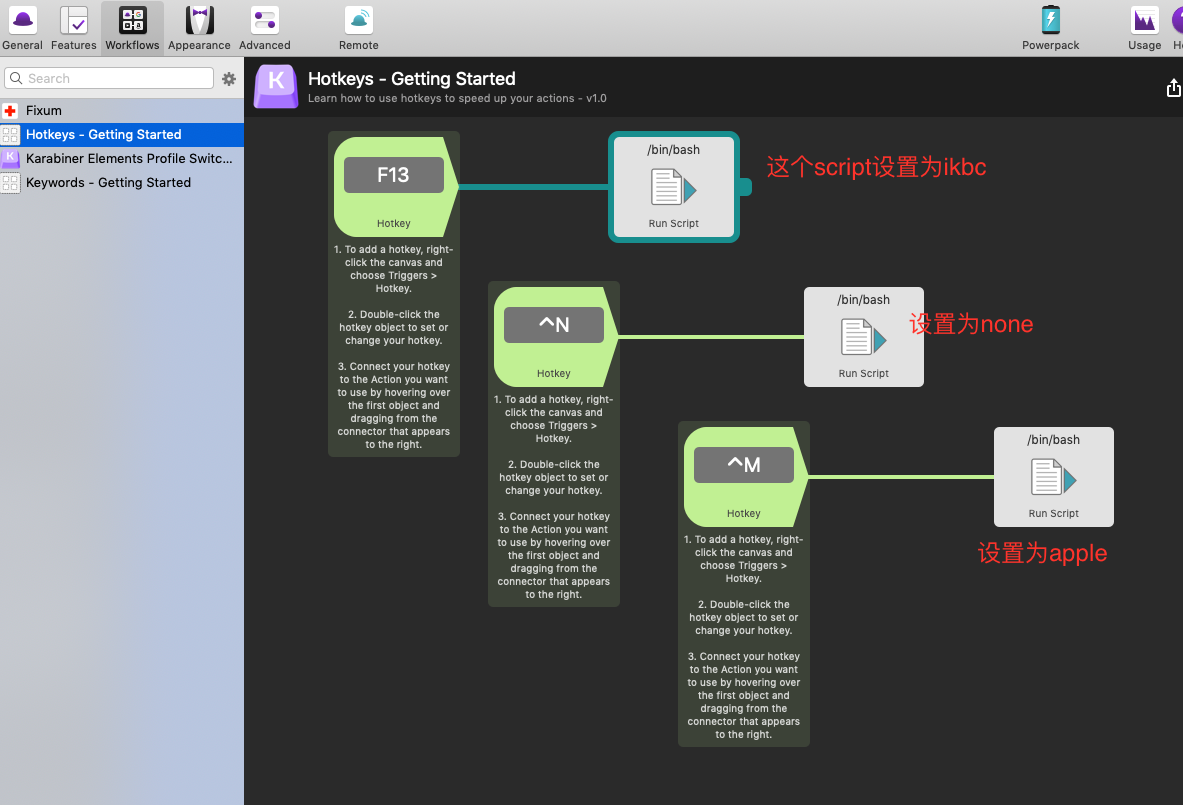
以后,插上ikbc键盘,按下PrtSc就自动将左边的Alt更改为Command键,键位跟Mac一样,很方便
你也许已经开始疯狂的敲代码了,有没有发现,ikbc上的Home和End总感觉哪里不对,瞬间跳到文档顶部了,超级难受…
解决办法:将以下代码复制到~/Library/KeyBindings/DefaultKeyBinding.dict这个文件里,然后退出登录以下就好,不需要安装额外的包。
{
"\UF729" = moveToBeginningOfParagraph:; // home
"\UF72B" = moveToEndOfParagraph:; // end
"$\UF729" = moveToBeginningOfParagraphAndModifySelection:; // shift-home
"$\UF72B" = moveToEndOfParagraphAndModifySelection:; // shift-end
"^\UF729" = moveToBeginningOfDocument:; // ctrl-home
"^\UF72B" = moveToEndOfDocument:; // ctrl-end
"^$\UF729" = moveToBeginningOfDocumentAndModifySelection:; // ctrl-shift-home
"^$\UF72B" = moveToEndOfDocumentAndModifySelection:; // ctrl-shift-end
}